Installing Mayil’s Jira integration
Estimated setup time: 20 minutes Mayil’s Jira integration consists of a OAuth 2.0 app and a webhook. The general instructions to install a Jira OAuth 2.0 is outlined here. Information on how to set up a webhook is outlined herePrerequisites
- Admin access to Jira
- Enable OAuth 2.0 in the developer console
Setting up a OAuth 2.0 integration
- From any page on developer.atlassian.com, select your profile icon in the top-right corner, and from the dropdown, select My apps.
- Select create ➤ OAuth 2.0 integration. You should see something like this-
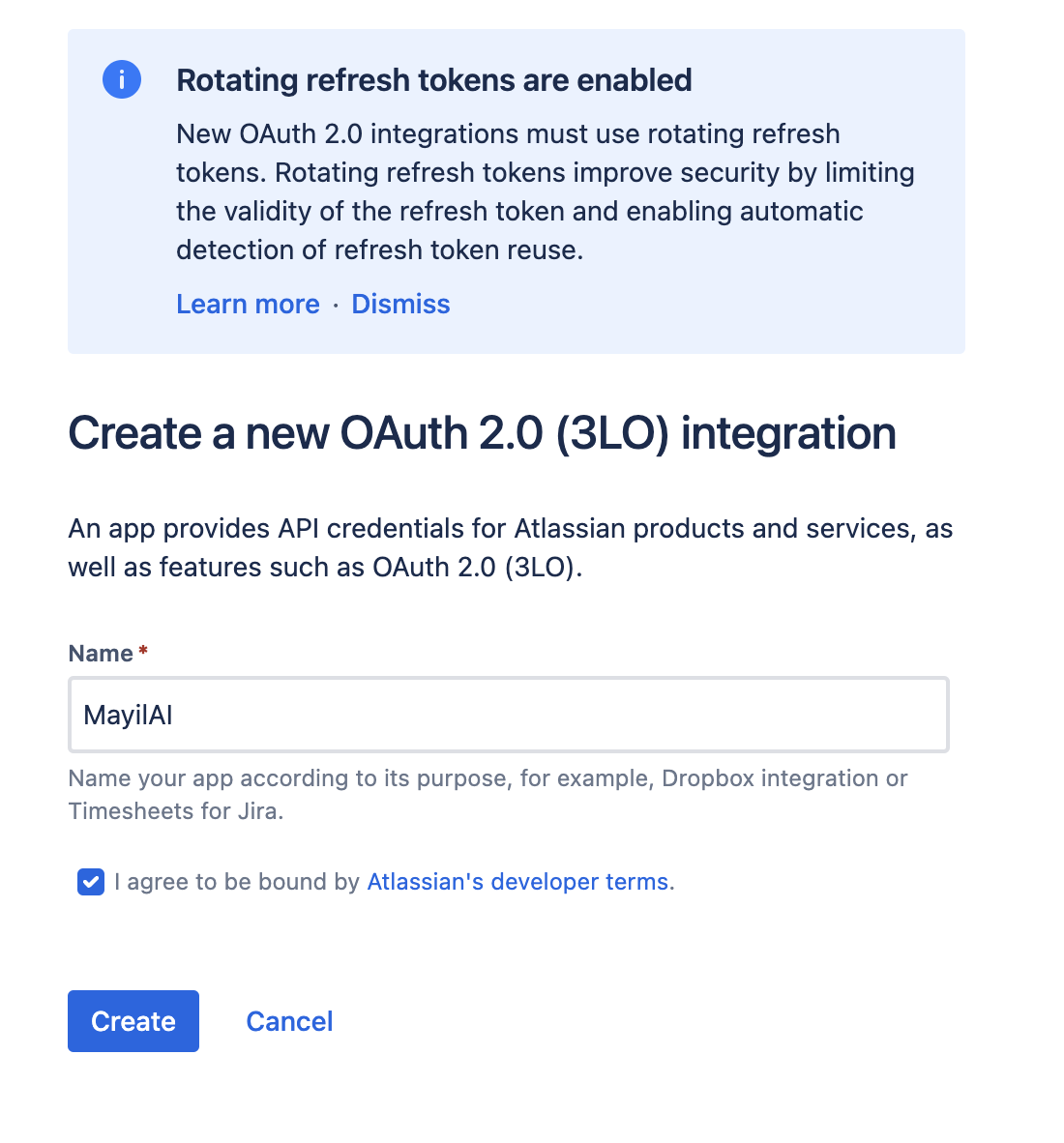
- Name the app MayilAI. Once created, you should see something like this-
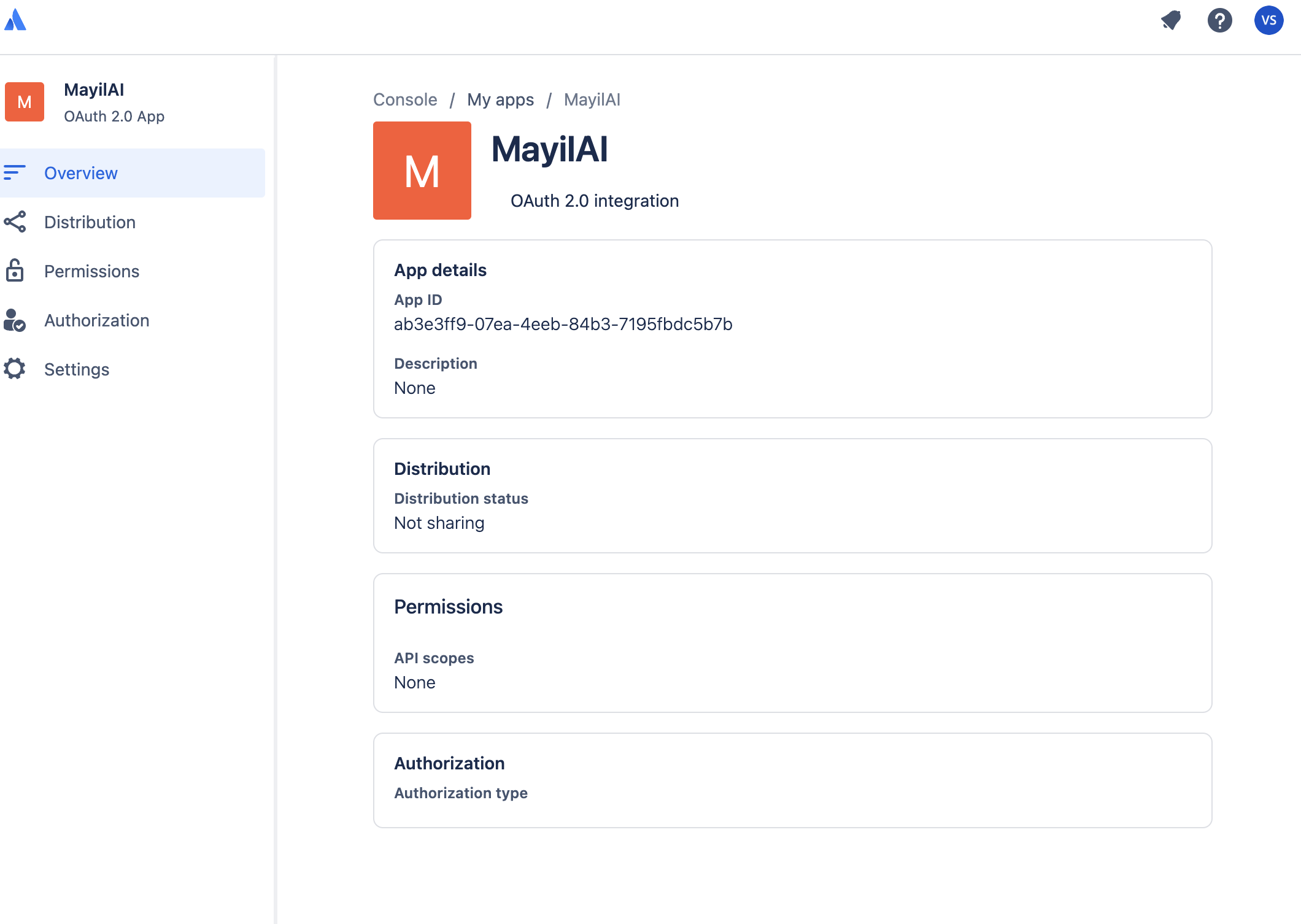
- Go to Authorization. Add a new authorization for OAuth 2.0 (3LO)-
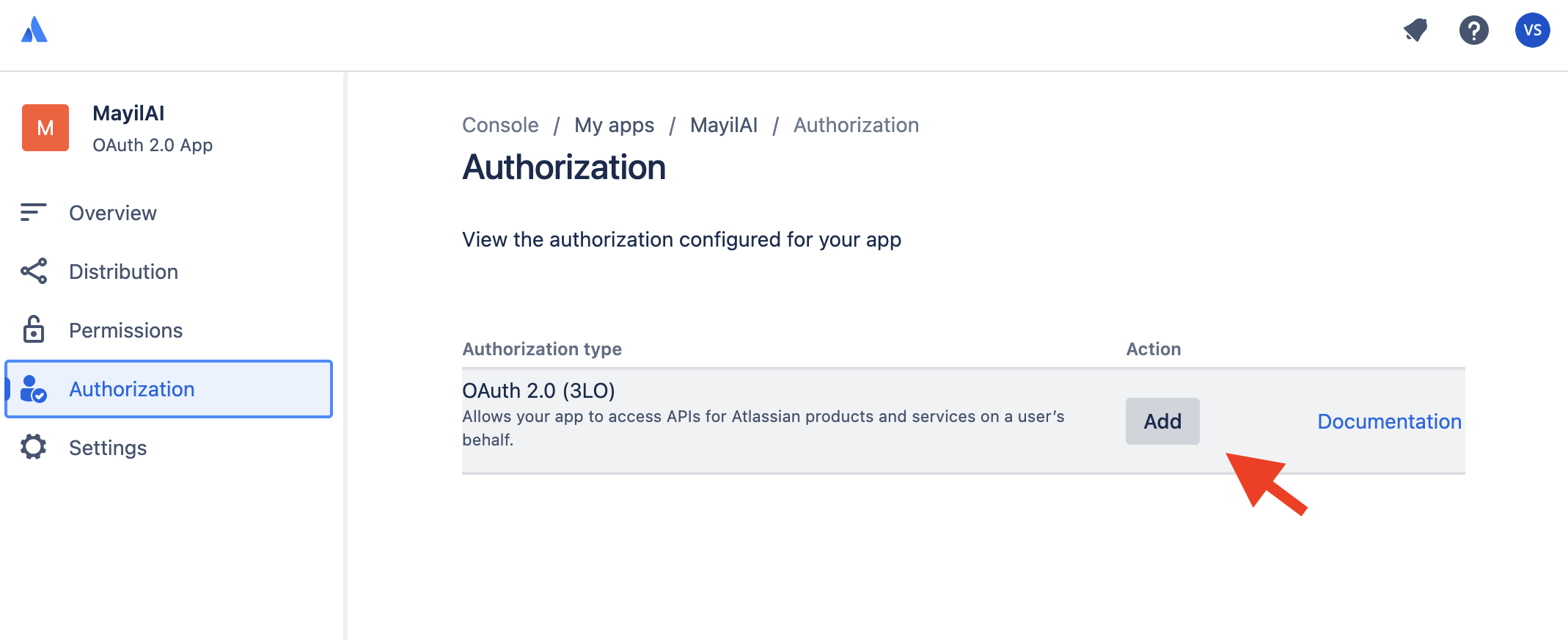
-
You will now be prompted to enter a callback URL. Enter
<deploment>/api/callback/jira/where deployment is where Mayil’s backend API was deployed (An example would behttps://mayil.companyname/api/callback/jira/) - Add API authorizations by clicking this button-
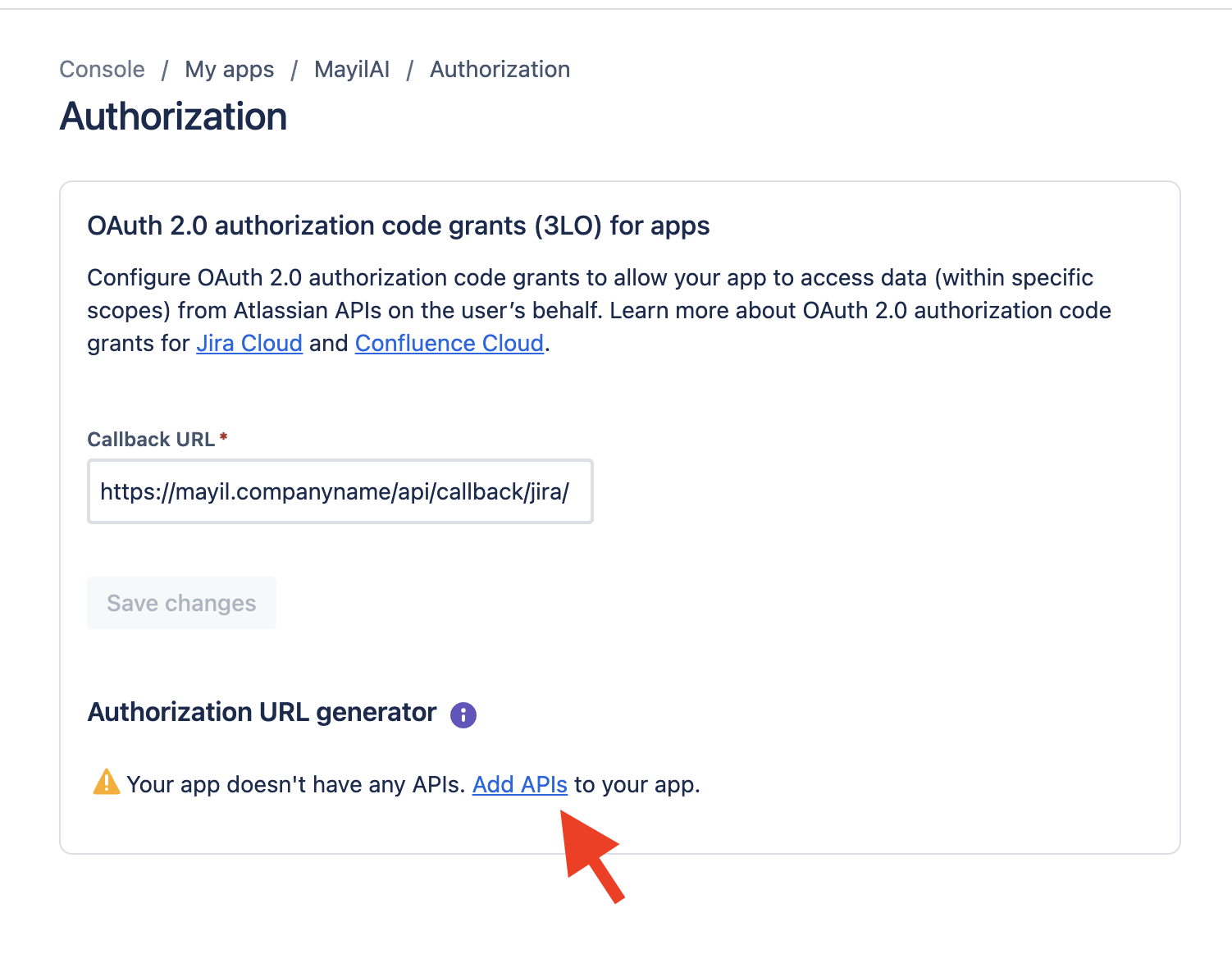
- Select Add ➤ Configure under
Jira APIand make this selection-
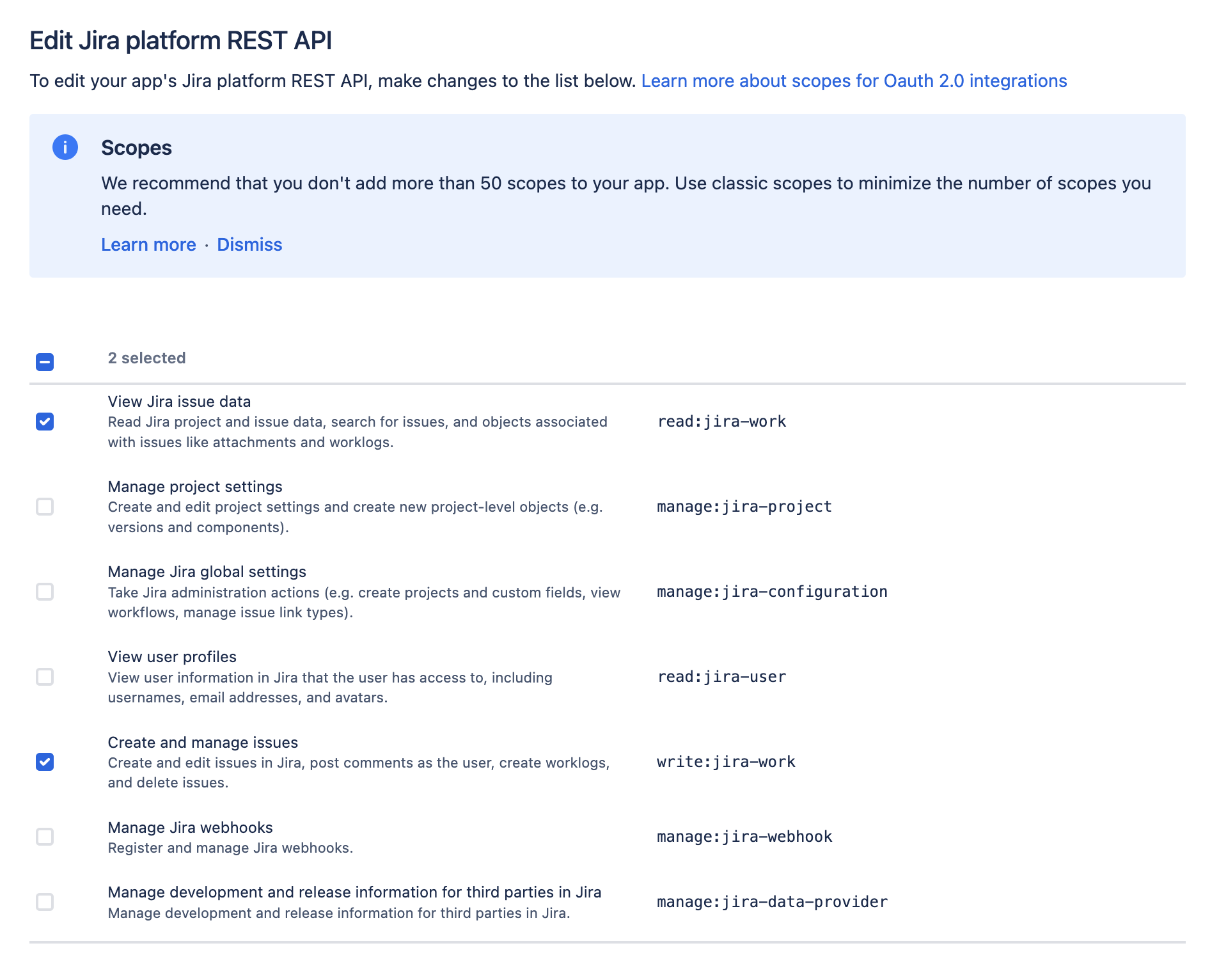
- Click Save.
Configuring the app’s avatar
Go to Settings and select Change avatar. Update it to the image provided in the installation package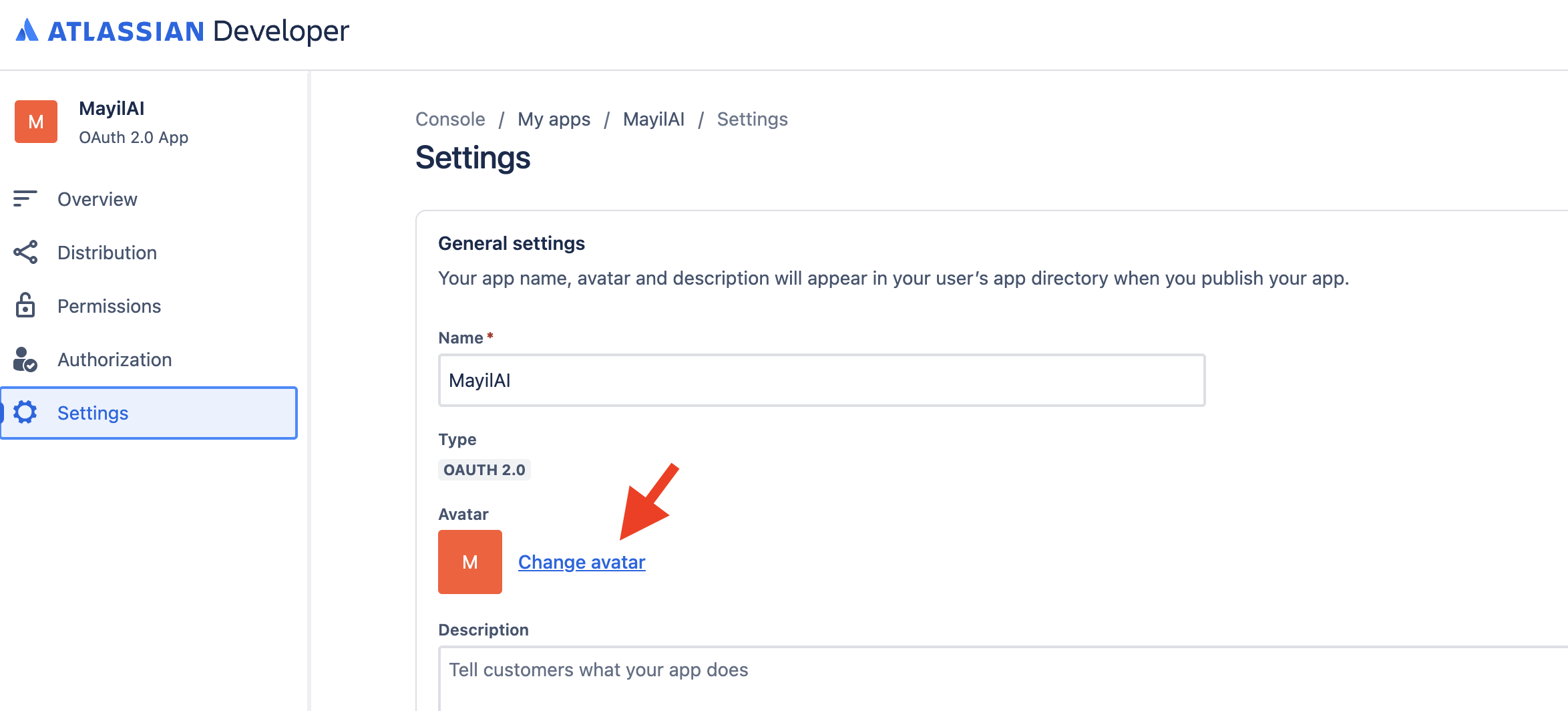
Configuring Mayil’s backend API
Various details generated during the setup process will need to be copied and provided to Mayil’s backend API as configuration details. Update this JSON block with all the procured information-- Go to Settings for your new created OAuth app and copy
Client IDintoidentifierand copysecretintosecret. - Identify the URL in which Jira runs and save that under URL (e.g
https://mayiltest.atlassian.net)
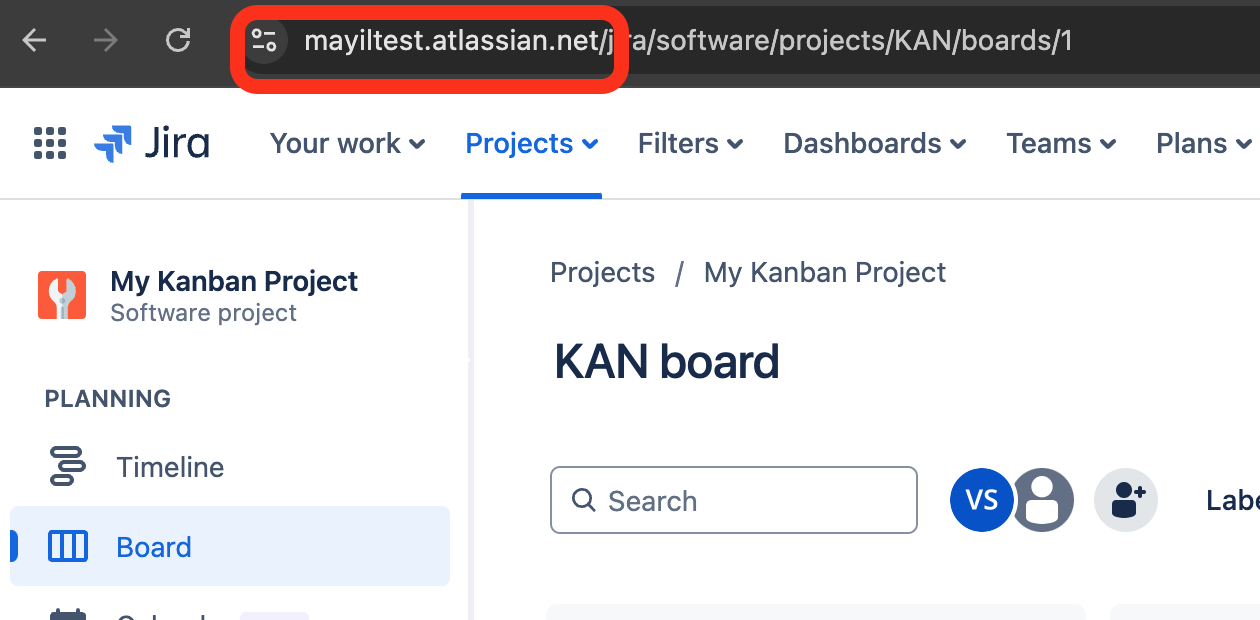
- Identify the project name and save it under
Project. In the example below, it is “My Kanban Project”
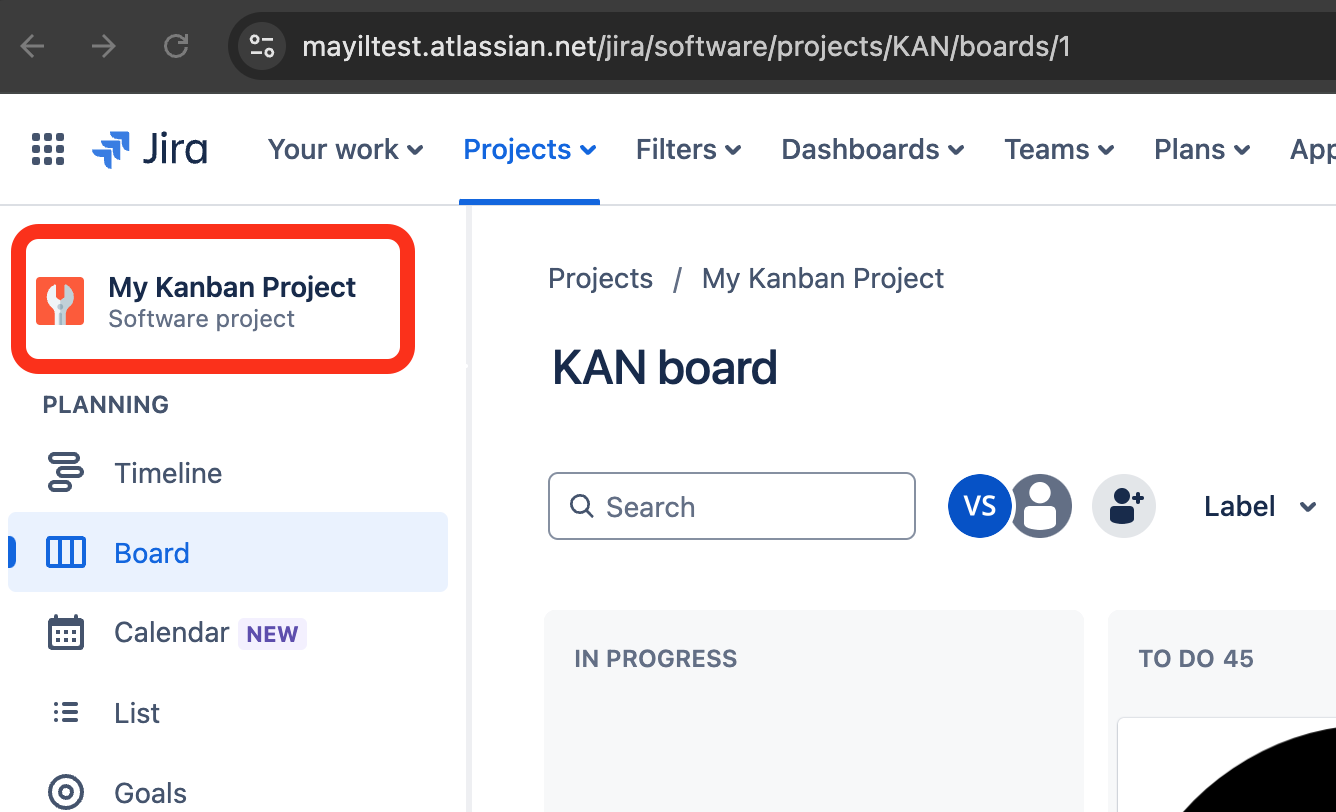
-
Mayil can be configured to not run on a ticket if certain tags are present on that ticket. List the names of those tags under
ignore_labels. These tags can be called anything. -
webhook_secretwill be updated in the section below. After completing that, add this config block toINTEGRATIONSas outlined in the Configuration page. -
Now go to
<deploment>/api/healthand click on the Jira icon. Follow the instructions there to validate the OAuth app. Once completed, you should see this page-

Setting up a webhook
- Click the Gear icon on Jira > System
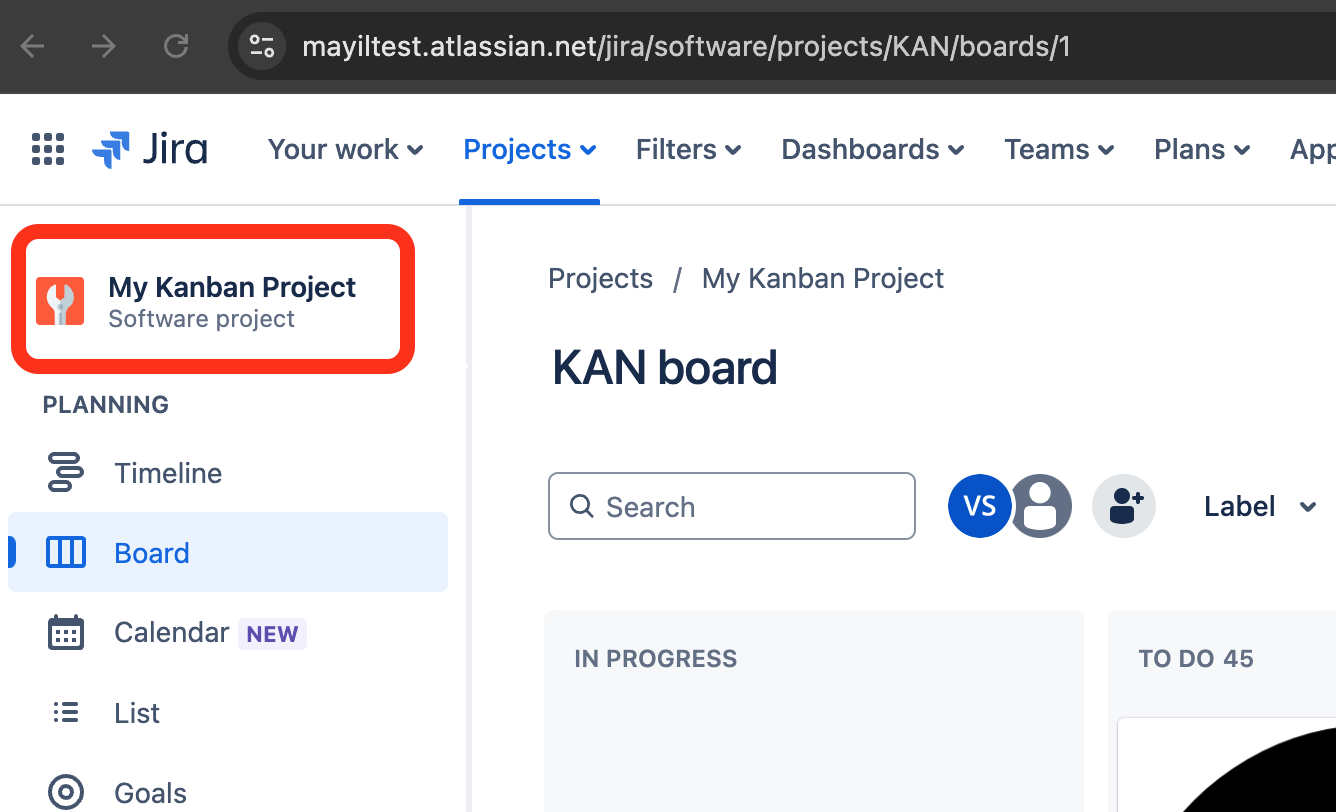
- Click Webhook from the menu on the left and click Create a Webhook.
-
Enter
mayil-wh-1under name. -
Set status as
Enabled -
Under URL, enter
<deploment>/api/webhook/jira/where deployment is where Mayil’s backend API was deployed (An example would behttps://mayil.companyname/api/webhook/jira/) -
Set a secret and update
webhook_secretin the configuration details from the previous step - Add these Events-
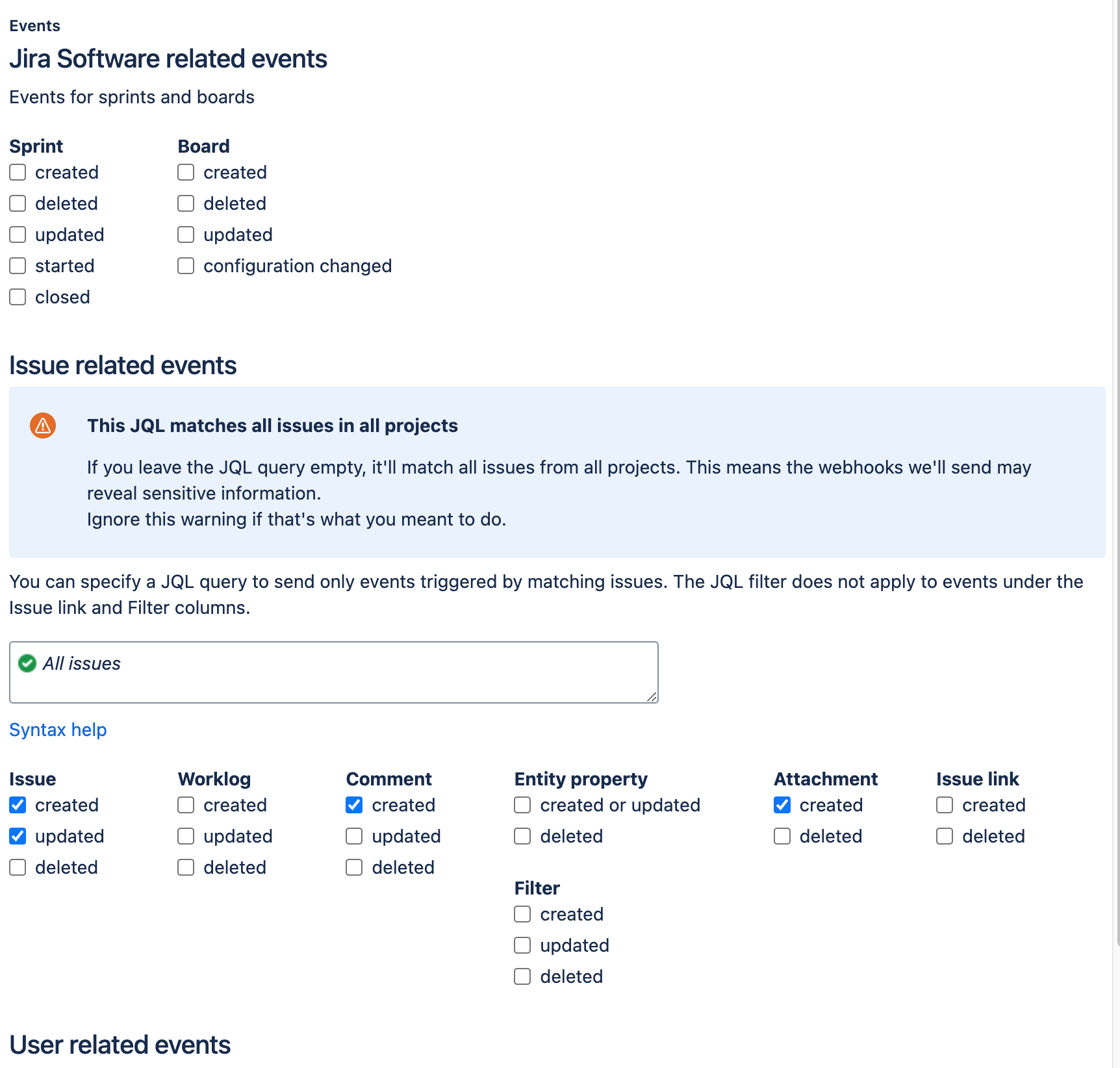
- Click save
This completes the Jira setup. A successful setup will be indicated on the health page (
<deploment>/api/health)