Installing Mayil’s GitHub integration
Estimated setup time: 20 minutes Mayil’s GitHub integration is simple GitHub app. The general instructions to install a GitHub app is outlined herePrerequisites
Admin/Owner access to your company’s GitHub organization. Or owner privileges to an individual repository. Mayil can run on just one repo or an entire organization. Provide access to all the repos you would like Mayil to process.Installing Mayil’s GitHub app
Note: GitHub is both an issue tracker and a code store. If your team uses GitHub issues, there are some additional steps you need to follow that are highlighted below.- In the upper-right corner of any page on GitHub, click your profile photo.
-
Navigate to your account settings.
- For an app owned by a personal account, click Settings.
- For an app owned by an organization:
- Click Your organizations and select the organization you want to install Mayil on.
- To the right of the organization, click Settings.
- In the left sidebar, click Developer settings.
- In the left sidebar, click GitHub Apps.
- Click New Github App
- Provide these following detail
- GitHub App Name: Mayil-AI
- Homepage URL: https://www.mayil.ai/
- Uncheck the Expire user authorization tokens option
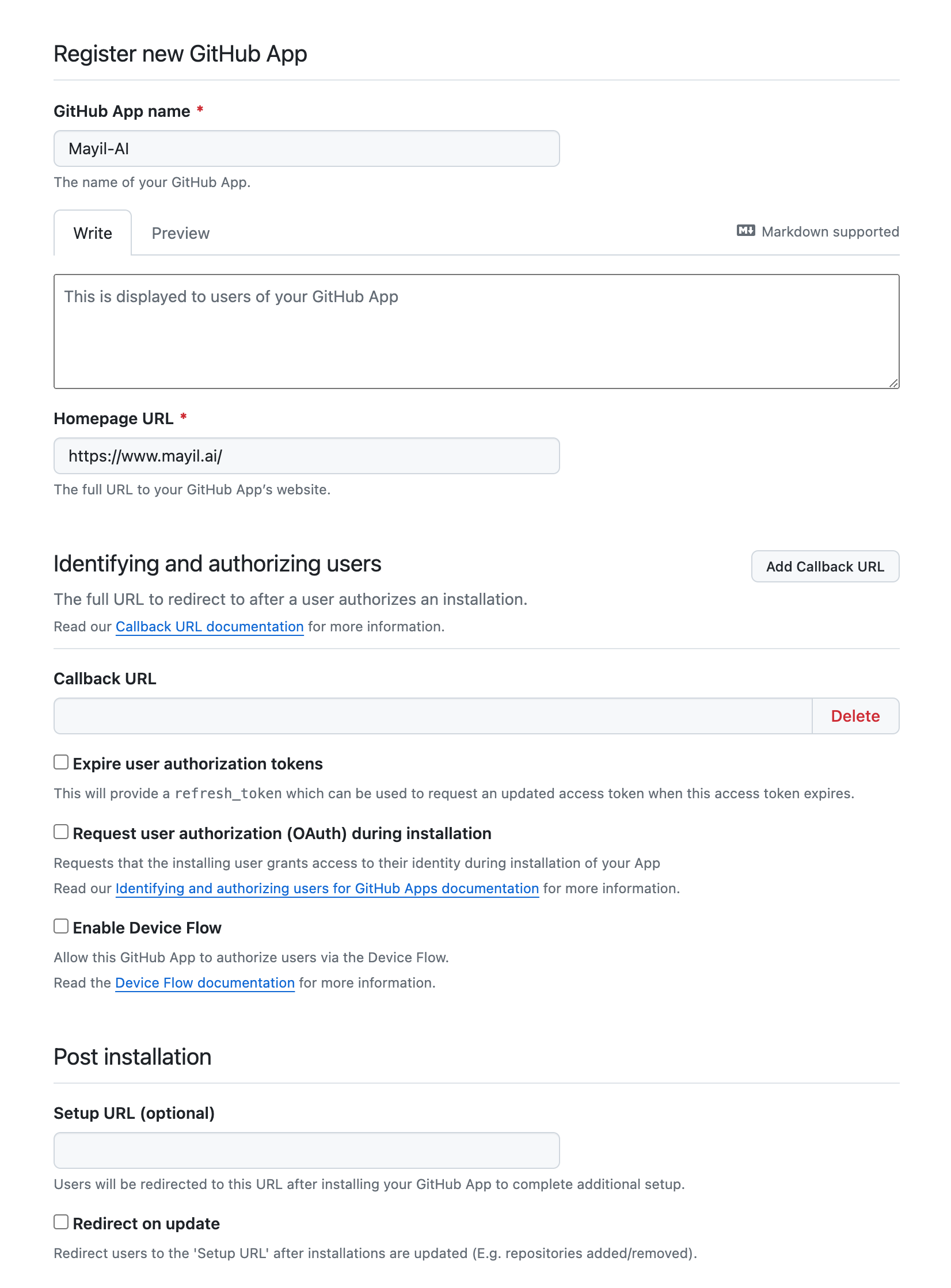
- If your team uses GitHub issues,
- Activate webhooks and under Webhook URL, enter
<deploment>/api/webhook/github/where deployment is where Mayil’s backend API was deployed (An example would behttps://mayil.companyname/api/webhook/github/) - Enter a custom webhook secret
- Activate webhooks and under Webhook URL, enter
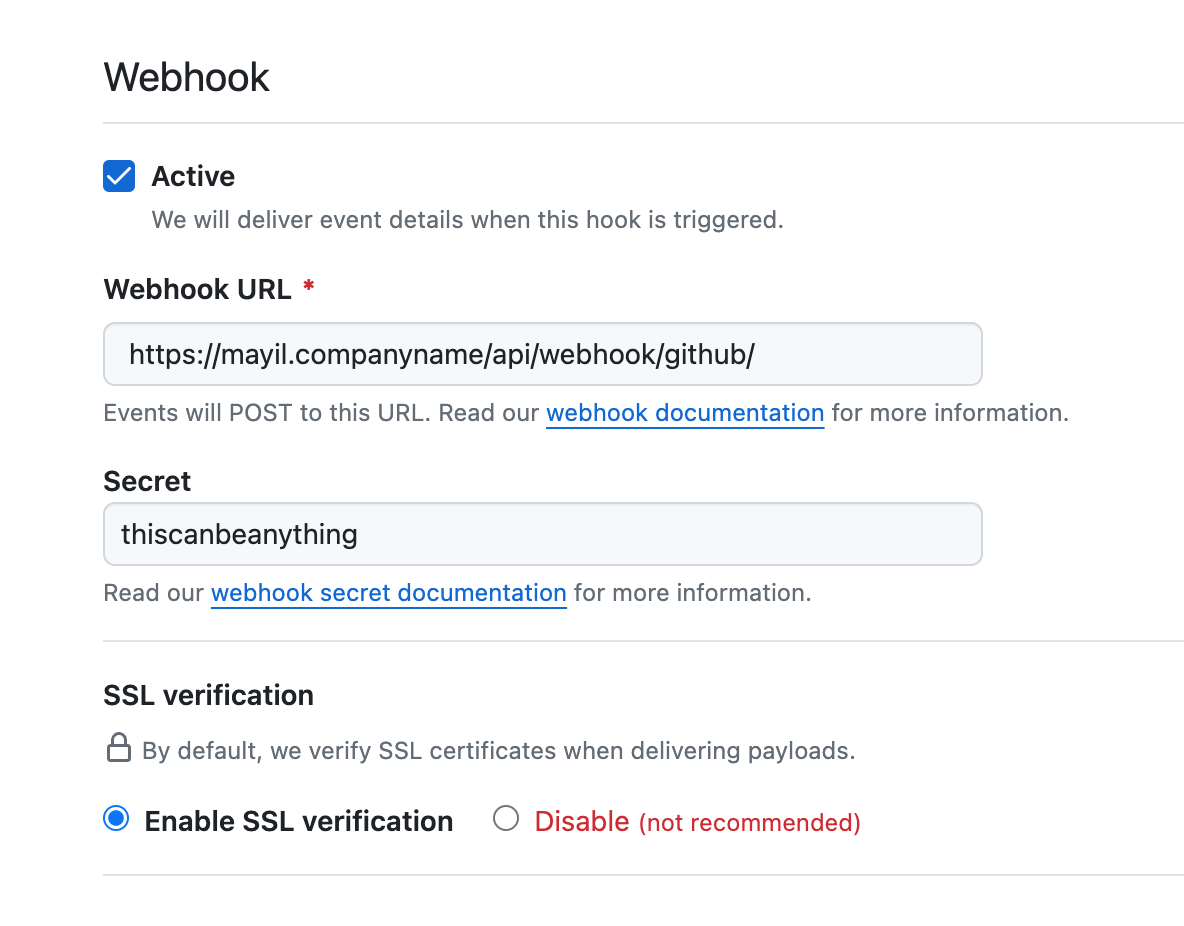
-
Provide these permissions-
- Repository permissions ➤ Codespaces ➤ Read-only
- Repository permissions ➤ Contents ➤ Read-only
- Repository permissions ➤ Issues ➤ Read and Write (Only If your team uses GitHub issues)
- If your team uses GitHub issues, subscribe to these events-
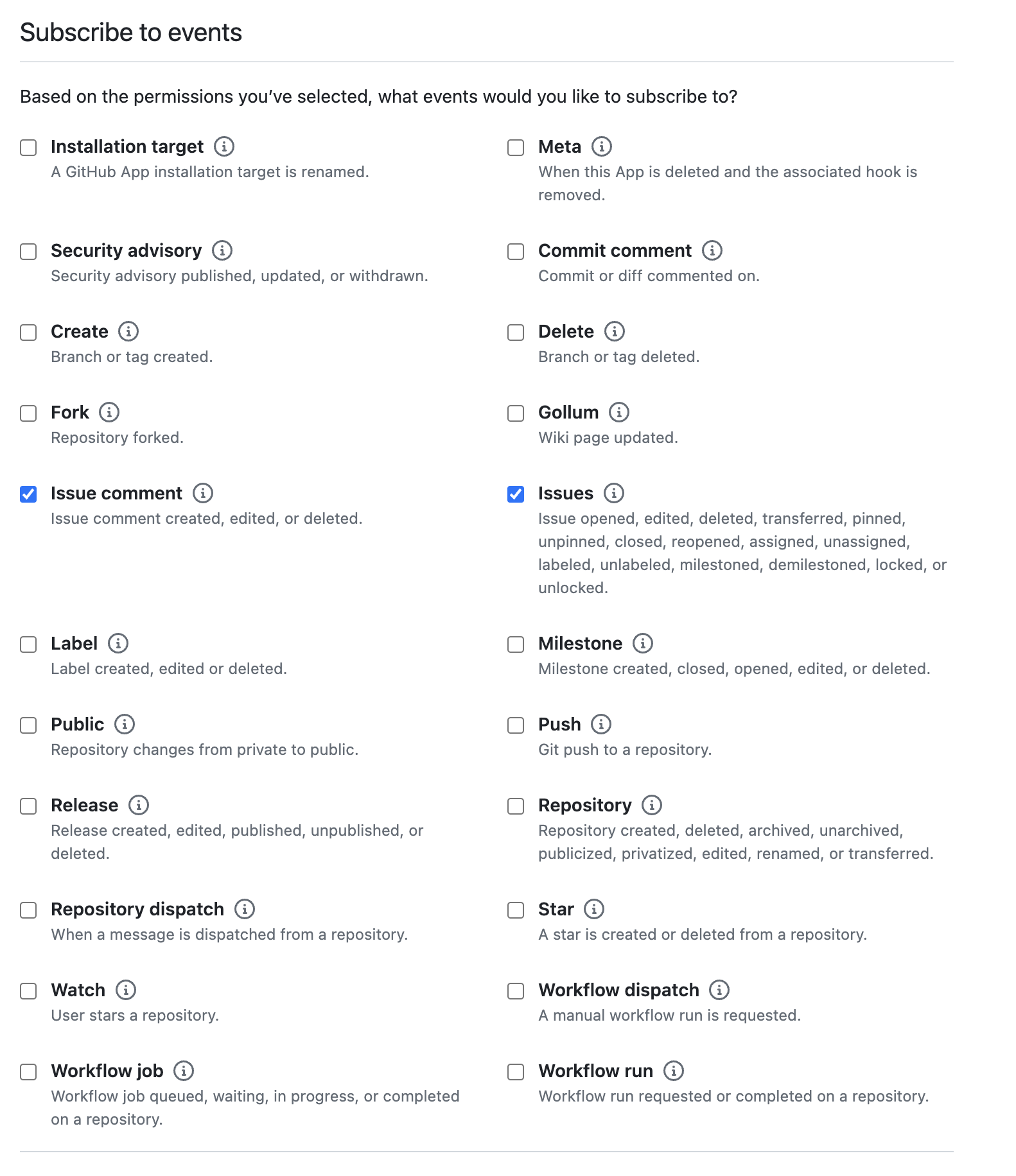
- Click Create GitHub app
- Upload the Mayil logo sent with the installation package under Display information
- Generate a new private key and save it for later steps
Configuring Mayil’s backend API
Various details generated during the setup process will need to be copied and provided to Mayil’s backend API as configuration details. Update this JSON block with all the procured information--
Copy the apps
App IDdisplayed in its overview page intoidentifier -
Run the following command to base64 encode the private key generated previously
and save the output in
secret -
Enter the webhook_secret entered in the previous step into
webhook_secret
